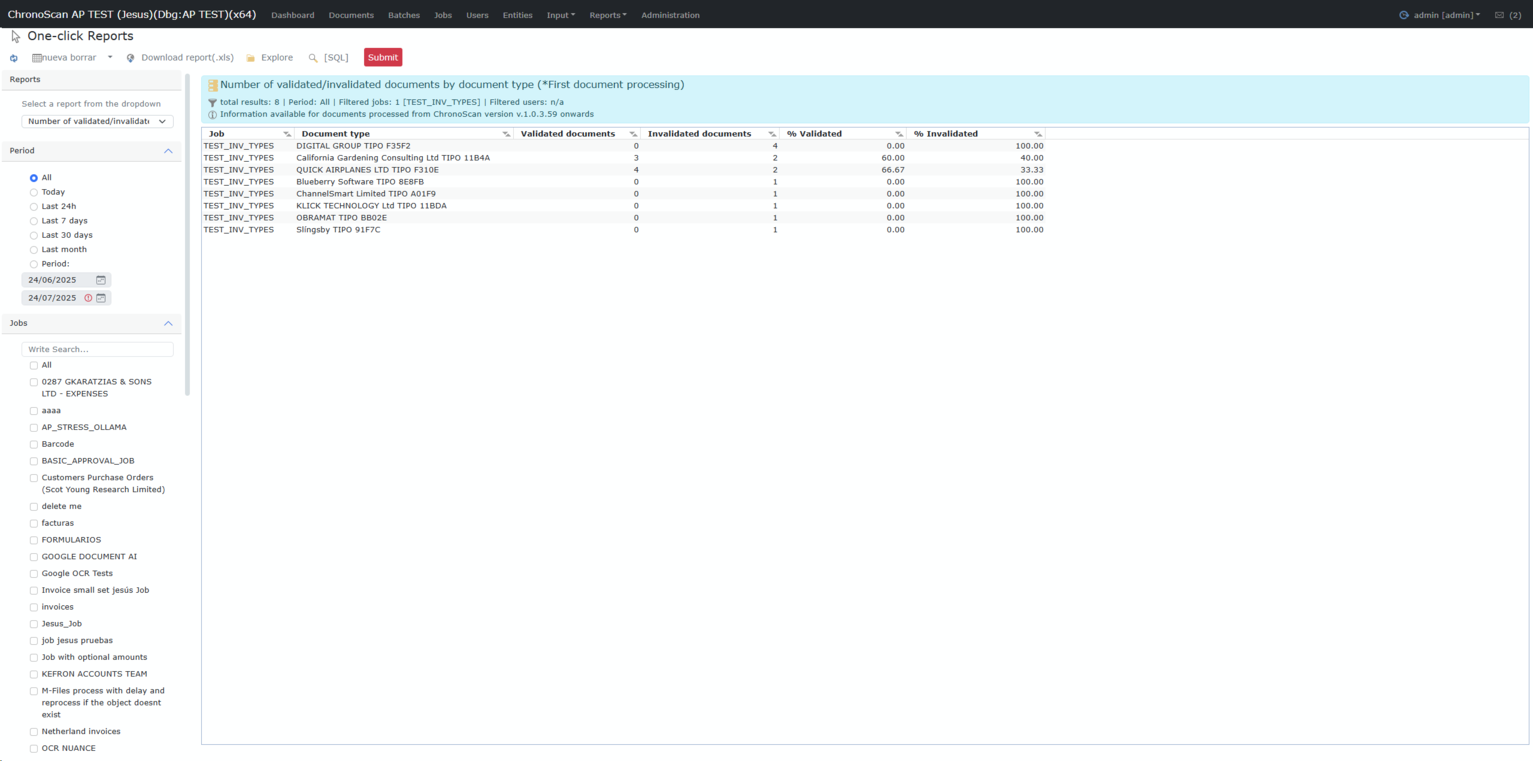Overview
The One-click Reports module provides a set of pre-configured analytical reports for auditing, validation, and performance measurement across your document processing jobs. Users can select a report from a dropdown menu and instantly generate results with just a few clicks, using powerful filters by period and job.
Available Reports
From the dropdown menu, users may select from the following reports:
1. Batch processing time (system) Displays total processing time per batch and job.
2. Documents Created and Edited by User Shows counts of documents added, modified, or edited by specific users.
3. Documents Created and Edited by Job Reports on documents created or modified grouped by job.
4. Documents Processed by User Summarizes the number of documents processed by user.
5. Documents Processed by Job and Input Source Breaks down processed documents by both job and their initial input source.
6. Number of documents created by month and job Monthly trends of document creation, grouped by job.
7. Number of documents processed by document type Shows processed documents grouped by type (invoice, order, etc.).
8. Number of validated/invalidated documents by document type (First document processing) Tracks the first-time validation/invalidation status per document type.
9. Number of validated/invalidated documents by job and user Shows validation/invalidation status, grouped by both job and user.
10. Reprocessing time per document (user/reprocess) Average and total time spent on user reprocessing per document.
11. Total Time per User and Job in Pre-classification and Indexing Activities Total time spent by each user and job on pre-classification and data indexing.
12. Total Time per User in Pre-classification and Indexing Activities Similar to the above but grouped by user only.
Filters
|
Filter
|
Description
|
|
Report
|
Select the report from the dropdown menu.
|
|
Period
|
Filter by time range: All, Today, Last 24h, Last 7 days, Last 30 days, Last month, or a custom date range.
|
|
Jobs
|
Select one or more jobs to include in the report.
|
|
Users
|
Filter the report data by specific users or user groups.
|
Toolbar
|
#
|
Button / Option
|
Description
|
|
1
|
New/Delete
|
Create a new custom report view or delete a saved one (if permitted).
|
|
2
|
Download report (.xls)
|
Export the generated results to Excel format.
|
|
3
|
Explore
|
Opens the reports folder in the file explorer.
|
|
4
|
Submit
|
Apply the selected filters and generate the report.
|
Example Report Output
For the "Number of validated/invalidated documents by document type (First document processing)" report, the columns include:
|
Document Type
|
Validated Documents
|
Invalidated Documents
|
% Validated
|
% Invalidated
|
Each row summarizes the count and percentage of documents validated/invalidated for each document type within the filtered jobs and time period.