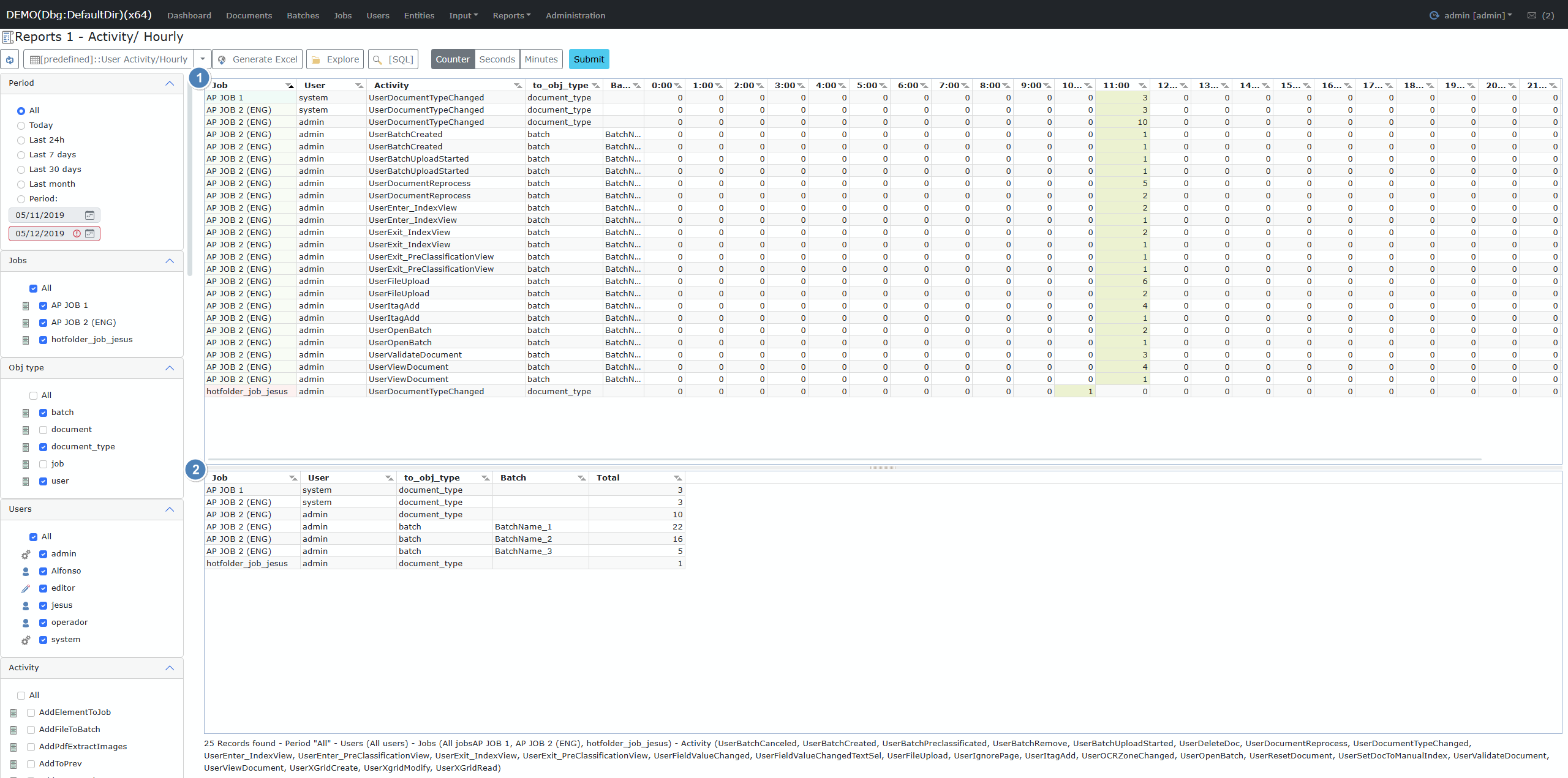
|
Field Name
|
Description
|
|
Job
|
The job where the activity was performed
|
|
User
|
The username of the person or system performing the activity
|
|
Activity
|
The specific action recorded (e.g., UserBatchCreated, UserViewDocument)
|
|
Object Type
|
The type of object affected by the action (e.g., batch, document, document_type)
|
|
Batch
|
The name or identifier of the batch involved
|
|
0:00 - 23:00
|
Each column represents one hour; values indicate the number of operations per hour
|
|
Field Name
|
Description
|
|
Job
|
The job where the activity was performed
|
|
User
|
The username of the person or system performing the activity
|
|
Object Type
|
The type of object affected by the action (e.g., batch, document, document_type)
|
|
Batch
|
The name or identifier of the batch involved
|
|
Total
|
The total number of activities for the grouping
|

|
#
|
Button
|
Description
|
|
1
|
Refresh Report
|
Reloads the current report data to reflect the latest changes or filters.
|
|
2
|
View Management
|
Save, load, or delete report views. Use this menu to save the current configuration for easy access in the future.
|
|
3
|
Generate Excel
|
Exports the generated report to an Excel file. (Note: The report must be generated before exporting.)
|
|
4
|
Explore
|
Opens the folder where previously generated Excel reports are stored.
|
|
5
|
[SQL]
|
For administrators and debugging: Displays the SQL query or an example query used to generate the current report.
|
|
6
|
Aggregation Type
|
Selects how data is aggregated in the report:
- Counter: Sum of activities per column
- Seconds: Total activity time in seconds
- Minutes: Total activity time in minutes (for time-recording activities)
|
|
7
|
Submit
|
Generates or refreshes the report based on the current options and filters.
|
|
#
|
Filter
|
Description
|
|
1
|
Period/Date
|
Filter the report data by a specific date range or predefined periods (e.g., today, last 7 days, last month).
|
|
2
|
Job
|
Restrict the report to include only selected jobs.
|
|
3
|
Object Type
|
Filter by the type of object involved in the activities:
- Batch
- Document
- Document Type
- Job
- User
|
|
4
|
User
|
Filter activities by specific users or user groups.
|
|
5
|
Activity Name
|
Filter by the name of the activity recorded, showing only selected types of operations.
|