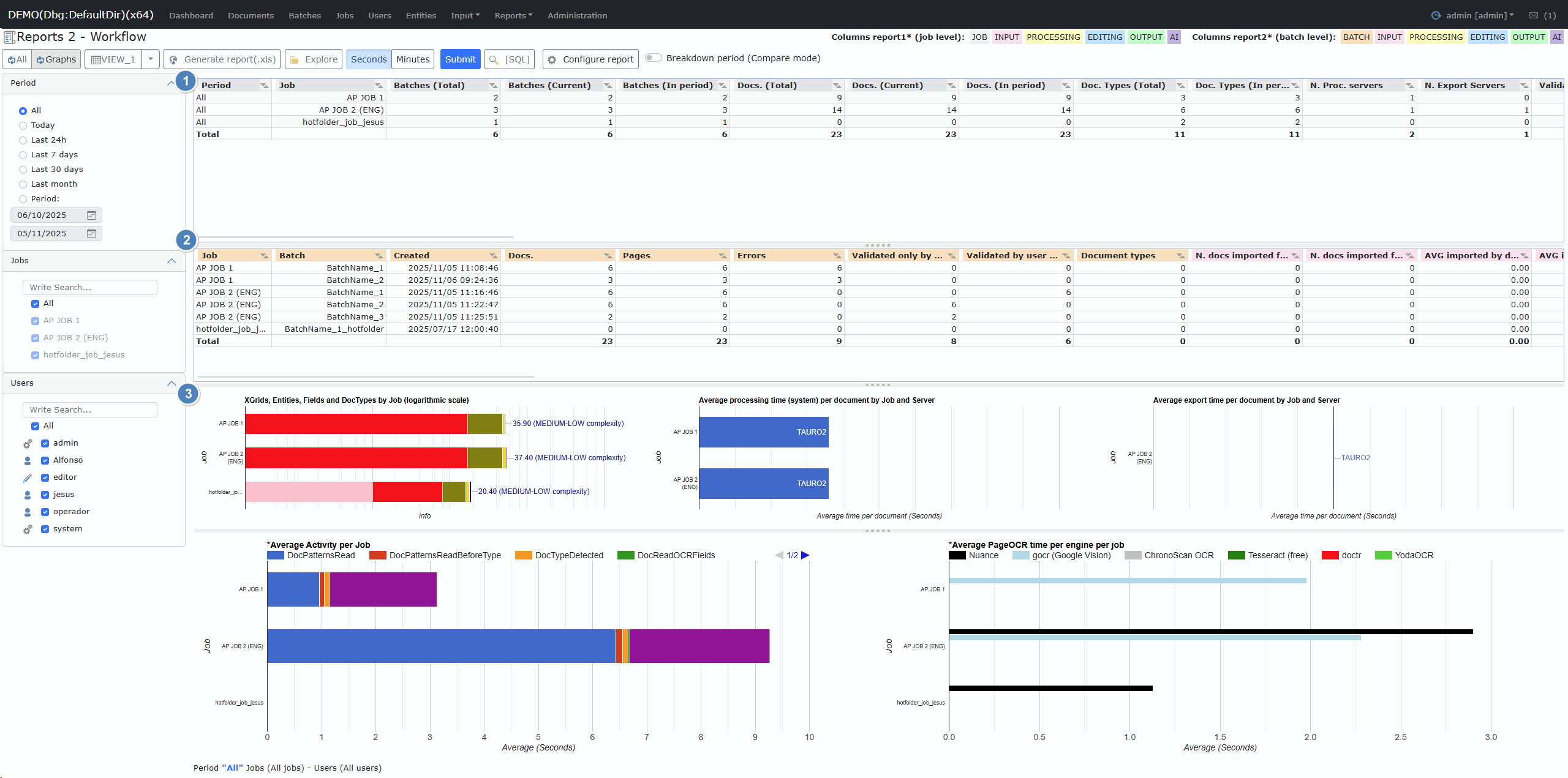
|
Field
|
Description
|
|
Period
|
Reporting date range
|
|
Job
|
Name of the job/project
|
|
Batches (Total)
|
Total number of batches
|
|
Batches (Current)
|
Number of current batches
|
|
Batches (In period)
|
Number of batches during the selected period
|
|
Docs. (Total)
|
Total number of documents
|
|
Docs. (Current)
|
Number of current documents
|
|
Docs. (In period)
|
Number of documents in the selected period
|
|
Doc. Types (Total)
|
Total count of document types
|
|
Doc. Types (In period)
|
Document types added in the selected period
|
|
N. Proc. servers
|
Number of processing servers
|
|
N. Export servers
|
Number of export servers
|
|
Validated only by system
|
Documents validated solely by the system
|
|
Validated by user and system
|
Documents validated by both user and system
|
|
№ docs. imported from Hotfolder
|
Documents imported via Hotfolder
|
|
№ docs. imported from IMAP
|
Documents imported via IMAP
|
|
AVG imported/docs Hotfolder/IMAP
|
Average files imported per document via Hotfolder/IMAP
|
|
AVG imported/pages Hotfolder/IMAP
|
Average pages imported per document via Hotfolder/IMAP
|
|
№ docs. processed by system
|
System-processed document count
|
|
№ times processed
|
Total document processing runs
|
|
Total processing time (system)
|
Aggregate processing time (system)
|
|
Avg./doc. processed by system
|
Average system processing time per document
|
|
Total reprocessing time (user)
|
Aggregate user reprocessing time
|
|
Avg./doc. reprocessed by user
|
Average user reprocessing time per document
|
|
Unmodified
|
Documents without any modifications
|
|
1 modification(s) – 5 modification(s)
|
Document modification counts (from 1 up to 5 modifications)
|
|
Avg./doc. user/editor
|
Average time per document in user/editor mode
|
|
Avg./doc. user/operator
|
Average time per document in user/operator mode
|
|
Avg./doc. both editor/operator modes
|
Average time per document in both editor/operator modes
|
|
Avg./page user/editor
|
Average user/editor time per page
|
|
Avg./page user/operator
|
Average user/operator time per page
|
|
Avg./page both editor/operator modes
|
Average time per page in both editor/operator modes
|
|
Avg./user user/editor
|
Average documents handled per user/editor
|
|
Avg./user user/operator
|
Average documents handled per user/operator
|
|
Avg./user both editor/operator modes
|
Average per user in both editor/operator modes
|
|
No. times exported
|
Export occurrences
|
|
No. documents exported
|
Number of exported documents
|
|
Avg. export/doc
|
Average export time per document
|
|
Total export time
|
Aggregate export time
|
|
Avg. export/doc (errors)
|
Average export time per document (with errors)
|
|
Total export time (errors)
|
Total export time (with errors)
|
|
(AI) Total requests
|
Total AI requests sent
|
|
(AI) Requests OK / KO
|
Successful / failed AI requests
|
|
(AI) Total AI request time
|
Total duration of AI requests
|
|
(AI) AI Docs (requests)
|
Number of documents with AI processing
|
|
(AI) Avg. AI request time per doc
|
Average AI request time per document
|
|
Field
|
Description
|
|
Job
|
Name of the job/project
|
|
Batch
|
Batch identifier
|
|
Created
|
Batch creation date/time
|
|
Docs.
|
Number of documents in batch
|
|
Pages
|
Total number of pages in batch
|
|
Errors
|
Processing errors during batch execution
|
|
Validated only by system
|
Documents validated only by system
|
|
Validated by user & system
|
Documents validated by both user and system
|
|
Document types
|
Types of documents in the batch
|
|
№ docs. imported from Hotfolder
|
Imported from Hotfolder
|
|
№ docs. imported from IMAP
|
Imported from IMAP
|
|
AVG imported/docs Hotfolder/IMAP
|
Average per-document import from Hotfolder/IMAP
|
|
AVG imported/pages Hotfolder/IMAP
|
Average per-page import from Hotfolder/IMAP
|
|
Processing server
|
Server handling batch processing
|
|
№ docs. processed by system
|
Documents processed automatically by the system
|
|
№ times processed
|
Number of processing runs per batch
|
|
Total processing time (system)
|
Total processing duration (system)
|
|
Avg./doc. processed by system
|
Average system processing time per document
|
|
Total reprocessing time (user)
|
User reprocessing time
|
|
Avg./doc. reprocessed by user
|
Avg. user reprocessing time per document
|
|
Unmodified
|
Unmodified documents
|
|
1 modification(s) – 5 modification(s)
|
Number of documents with (1–5) edits
|
|
Avg./doc. user/editor
|
User/editor average document time
|
|
Avg./doc. user/operator
|
User/operator average document time
|
|
Avg./doc. both editor/operator modes
|
Both modes (average per document)
|
|
Avg./page user/editor
|
User/editor average time per page
|
|
Avg./page user/operator
|
User/operator average time per page
|
|
Avg./page both editor/operator modes
|
Both modes (average per page)
|
|
Avg./user user/editor
|
User/editor average per user
|
|
Avg./user user/operator
|
User/operator average per user
|
|
Avg./user both editor/operator modes
|
Both modes (average per user)
|
|
Export server
|
Server responsible for export
|
|
No. times exported
|
Export occurrences
|
|
No. documents exported
|
Exported documents count
|
|
Avg. export/doc
|
Average export time per document
|
|
Total export time
|
Total export time
|
|
Avg. export/doc (errors)
|
Average export time per doc (with errors)
|
|
Total export time (errors)
|
Total export time with errors
|
|
(AI) Total requests
|
Total AI requests
|
|
(AI) Requests OK / KO
|
Successful/failed AI requests
|
|
(AI) Total AI request time
|
Aggregate AI processing time
|
|
(AI) AI Docs (requests)
|
Number of documents with AI requests
|
|
(AI) Avg. AI request time per doc
|
Average AI processing time per document
|
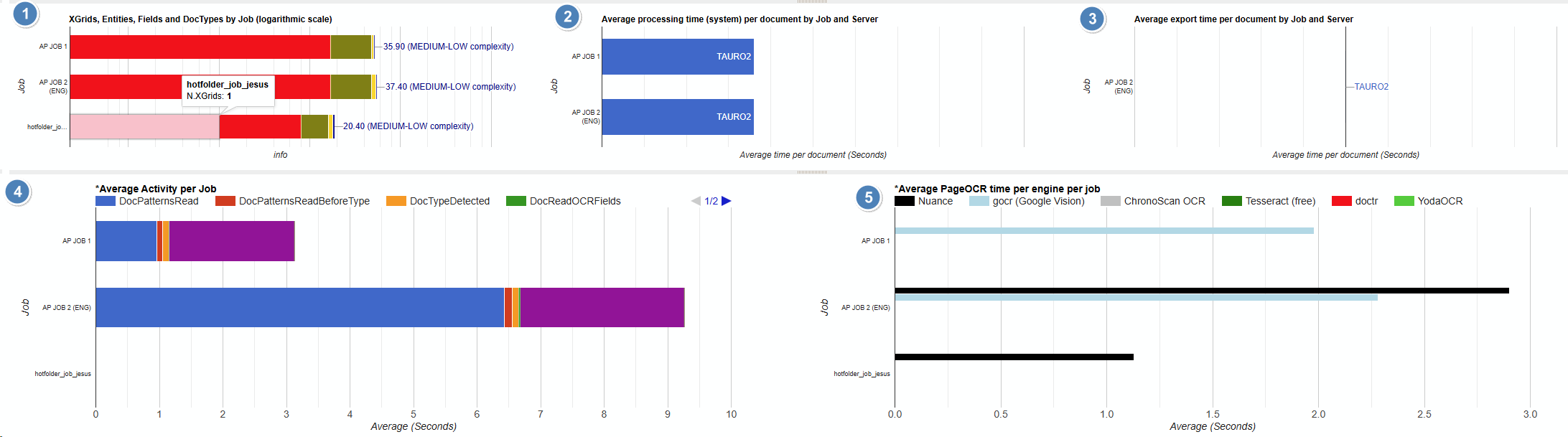

|
#
|
Button
|
Description
|
|
1
|
Refresh / Graphs Selector
|
Filters view to show all data or only highlighted graphs
|
|
2
|
View Manager
|
Save, load, or delete sets of filters/views
|
|
3
|
Generate Report (.xls)
|
Export currently generated data to Excel (must generate report first)
|
|
4
|
Explore
|
Opens file explorer for browsing saved reports
|
|
5
|
Seconds / Minutes
|
Choose time unit for report display
|
|
6
|
Submit
|
Generate or update report using selected filters/options
|
|
7
|
[SQL]
|
(Admin/Debug only): Show or copy the query (SQL) used for the report
|
|
8
|
Configure Report
|
Advanced configuration for report fields and columns (choose which to display). See "*Column Selection" below
|
|
9
|
Breakdown Period (Compare)
|
Splits results by individual time periods, for comparison. See "*Breakdown Period (Compare mode)" below
|
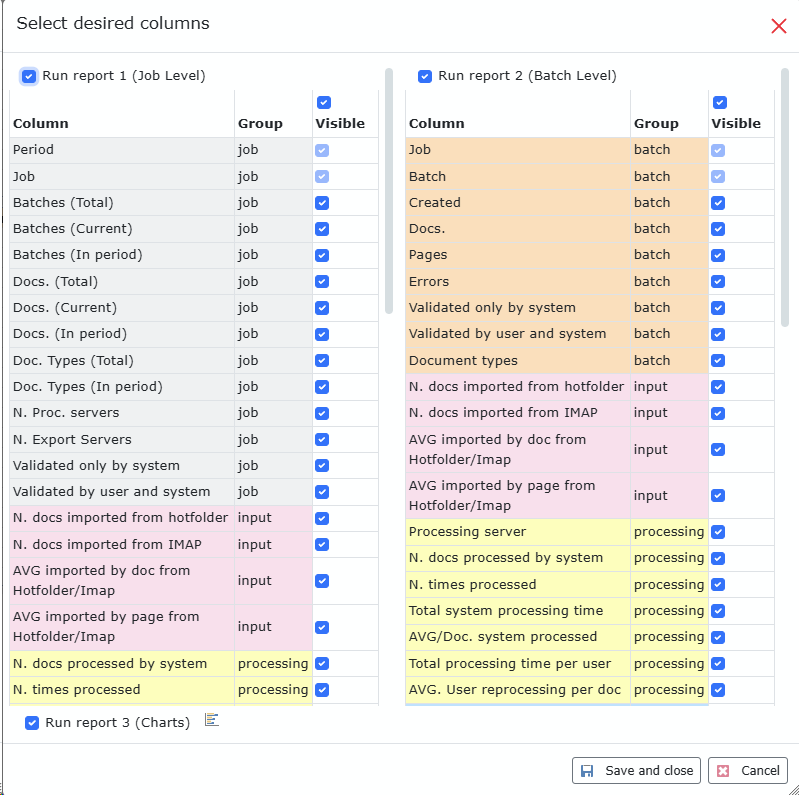
|
Item
|
Behavior
|
|
Report Activation
|
Enable/disable Job, Batch, or Chart reports using the checkboxes at the top.
|
|
Batch Level Requires Job
|
The Batch Level report (Report 2) can only run if the Job Level report (Report 1) is also enabled.
|
|
Column Visibility
|
Show or hide columns for each report using the visibility checkboxes.
|
|
Saving Changes
|
Changes must be saved as a view to be applied. Use "Save and close".
|
|
|
#
|
Filter
|
Description
|
|
1
|
Period/Date
|
Select a specific date range or period to filter report results
|
|
2
|
Job
|
Filter data by selected jobs
|
|
3
|
User
|
Limit the report to show data for selected users
|